-
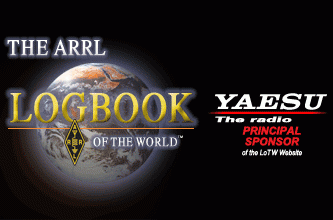
LoTW Help
Follow the steps below to troubleshoot through any LOTW issues. If after troubleshooting you are still experiencing difficulty, use the LOTW Help Ticket to contact us.
Diagnosing LoTW
There are only three things to check when diagnosing TQSL.
1- Do you have the latest version of the TQSL software?
2- Does the certificate in your computer match the certificate in the Logbook of The World system at ARRL?
3- Do you have a station location in TQSL with the correct geographic information for your operations?
If these three things are "OK", Then you should be able to use TQSL to sign and upload your logs.
Click here to download the TQSL Diagnostic Procedure.
This is a simple process involving a few mouse clicks.
If your system fails the diagnostics download instructions to repair.
- You will download and install the current version of TQSL.
- Delete the problematic certificate.
- Request a replacement certificate.
- Postcards or license documents will not be required to get a replacement call isgn certificate.
- Replacement call sign certificates will be processed the same business day.
Logging Software Issues
Most Amateur Radio logging software developers provide their own support for LoTW module in their software. Please visit the webpage for your logging software for additional information and support. ARRL does not support logging programs.
More LOTW Help Materials
-
Here you will find some questions that may assist you with LoTW.
Go Now -
Anti Virus and Firewall Permissions
Some anti virus programs, such as Bit Defender, or firewalls require the user to configure their software to permit certain programs to operate. Please consult your anti virus program for information about assigning permissions to software programs such as Trusted QSL.
-
Computer Crash or Hard Drive Failure
If you have experienced catostrophic computer failure or formatted your computer and lost your Trusted QSL files recovery can be as simple as clicking your mouse if you saved your certificate as instructed in the beginning. Please note that you cannot simply copy files from one drive to another. This will not work. Trusted QSL files are used once. TQ5, TQ6 and TQ8 files have no value once they have been used.
Click the GO NOW button for complete instructions to recover your TQSL certificate.
Go Now -
Here you can ask questions of other LoTW users.
Signing Errors
-
Check your ADIF or Cabrillo file for QSO data.
-
When requesting your certificate you were asked to supply a QSO begin date and a QSO end date. For currently active call signs the QSO end date should be left blank so the QSO end date automatically follows the certificate expiration date.
If you are receiving a "QSO out of date range" message when signing your log file this simply means that there are QSOs in your log that fall outside the QSO date range of your certificate.
First verify that the QSOs do in fact belong to the call sign of the certificate that you are signing the file with. If you have a log that goes back a while these QSOs could belong to an old call that you held so the out of date range is not an issue because the certificate is doing its job by filtering the QSOs that do not belong to the call sign.
If you need to change the date range of your certificate you can simply renew the certificate making sure to use the correct dates for QSO begin and end. Remember to leave the QSO end date empty if the call sign is currently active.
Click "Go Now" for instructions on how to renew a certificate.
Go Now -
An invalid call sign is just that. Check your log for things such as the letter O where a zero should be or missing numerals or other errors in the call sign.
-
This message results when the mode expressed in your ADIF file is not expressed in standard ADIF format or is not in the ADIF table in TQSL.
First be sure that you are using TQSL 2.0 or higher and have the latest CONFIGURATION file.
TQSL 2.0 will check for a new configuration file each time you start the program for the day.
You can check for updates in the help menu of the TQSL tool bar.
If you still have a problem you can map TQSL to accept the mode output by your logging program.
Click Go Now for instructions.
-
This message is received when signing Cabrillo files from a contest that is not in the TQSL tables.
Open TQSL
Select HELP
Display Documentation
Expand TQSL Help
Expand Configuration Operations
Select Adding and Deleteing Cabrillo Contest Definitions
Use these instructions to add your contest specs to TQSL
-
"SSL connect error" (schannel: next InitializeSecurityContext failed: SEC_E_UNTRUSTED_ROOT (0x80090325) - The certificate chain was issued by an authority that is not trusted.)"
This is an MS Windows problem.
Should be an easy fix:
Download the latest root certificate update for XP from MS:
<http://www.microsoft.com/en-us/download/details.aspx?id=38918>
Then, to ensure that automatic root certificate updating is enabled in Windows XP:- Go to Control Panel, Add or Remove Programs.
- Click Add/Remove Windows Components.
- Check the box - Update Root Certificates
Certificate Errors
-
"Certificate Is Not Yet Valid": You receive this message because the clock in your computer is set to a time and date in the future. Please set the computer clock to the correct time and date.
-
Certificate or Private Key Not Found
When a certificate request is made a TQ5 file is created that you send to LoTW. In response a TQ6 file is sent back to you. These files contain unique keys therefore the TQ6 file must match the TQ5 which made the request.
This message occurs when a TQ6 file cannot find the matching file which made the certificate request.
Some causes for this error message are that the TQ5 file was deleted before the TQ6 file was loaded, you are attempting to load the TQ6 file into a computer that did not make the original TQ5 request, you made a new certificate request before the first request was processed.
If you receive this message click OK and continue loading the certificate file. If you do not acheive a gold ribbon certificate then request a new certificate.
The simplest solution to most certificate issues is to request a new certificate. Follow this link for detailed instructions to get a new certificate.
Uploading Errors
-
File does not appear to be a Trusted QSL file.
You have attempted to upload a file that is not a TQ5 or TQ8 file. Most users get this when they try to upload their ADIF log file. Please see "Sign and Upload Your Log Files via The Internet".
-
Processing aborted - Invalid Certificate
1. Verifiy the certificate serial number in your TQSL CERTIFICATE program matches the certificate in your user account. (See step one above)
2. If you have more than one certificate in your TQSL CERTIFICATE program then delete the certificate that does not match the certificate in your user account.
3. Verify that you are not uploading an old TQ8 file. TQ8 files may be deleted once they have been uploaded to LoTW.
4. Verifiy that you are selecting the correct station location when signing your log file.
Still Having Issues?
If you have completed the troubleshooting steps above and read through the additional LOTW Help materials, but are still have issues, please contact us using the LoTW Help Ticket.
Please do not open a help ticket until you have completed the initial troubleshooting.




